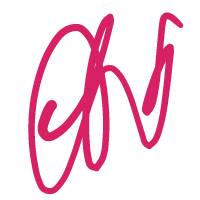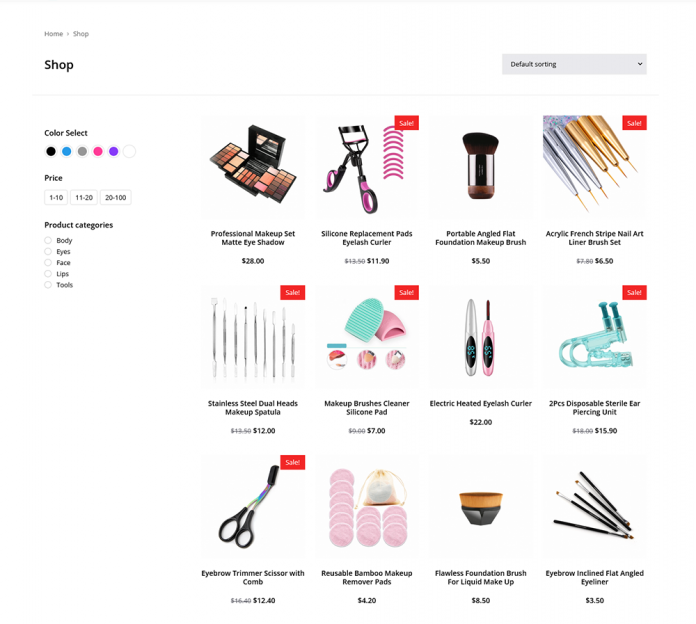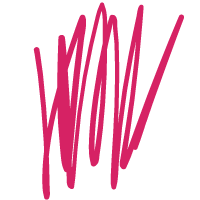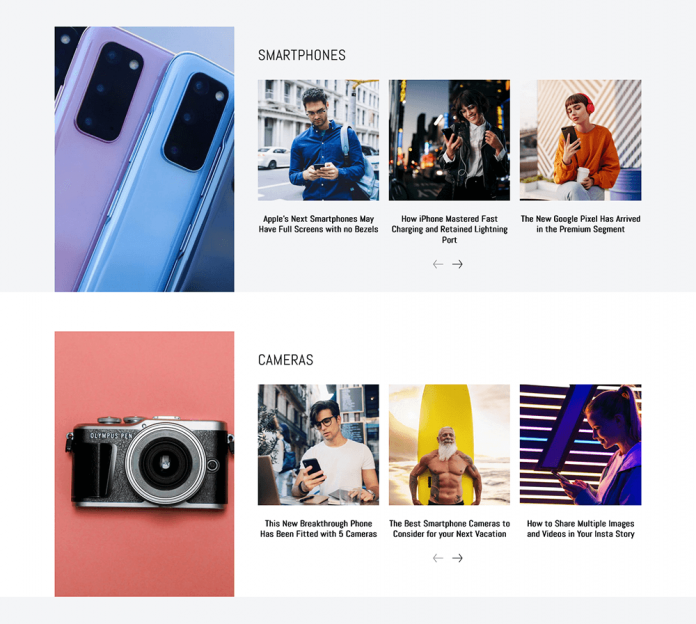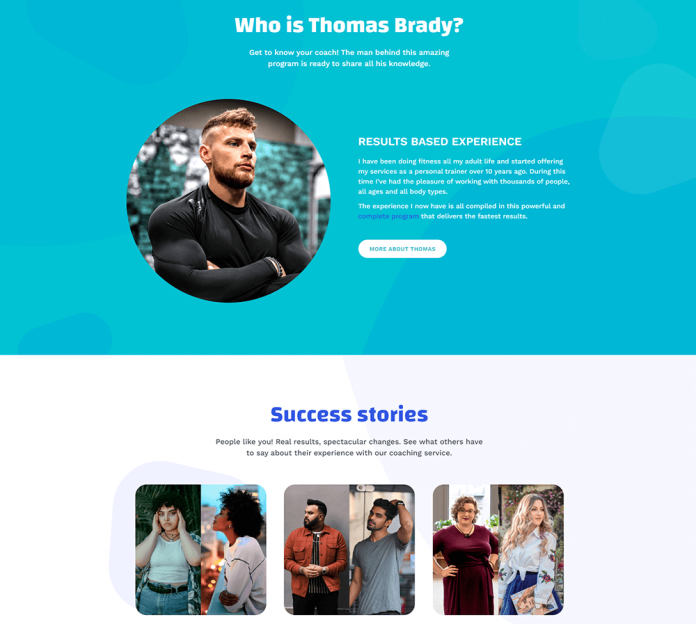- On most Apple devices and a Windows computer, you can disable iCloud capabilities.
- On an iPhone, iPad, Mac, or Windows PC, you can also log out of iCloud completely.
- You can manage what data is synced across your devices by turning off certain iCloud services.
iCloud features, It can be reassuring to know that all of your data is being backed up to iCloud, but there may come a moment when you wish to disable specific iCloud functions or check out of iCloud entirely on your Apple devices.
Perhaps you want to block some iCloud data from syncing across your devices, or you’re selling your device and want to detach it completely from iCloud.
On an iPhone, iPad, Mac, Apple Watch, or Windows computer, here’s how to disable specific iCloud services or sign out of iCloud entirely.
How to turn off iCloud Features on an iPhone or iPad
- Open your device’s Settings app.
- Tap your name at the top of the Settings screen to access your Apple ID page.
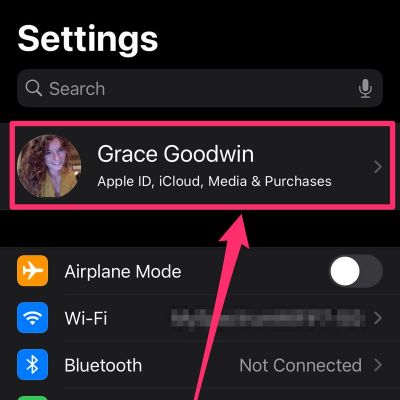
Select your name at the top of the Settings page
- On the following screen, select iCloud.
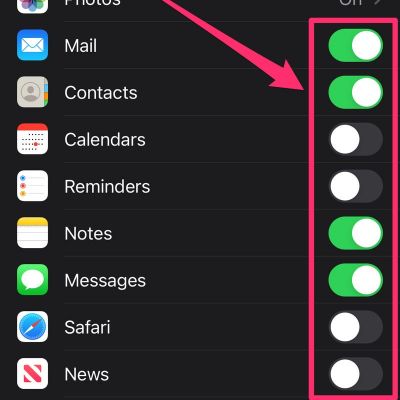
- In the Apps Using iCloud area, you may disable any app’s iCloud connection by swiping the buttons to the left and changing them from green to grey. This disconnects or disables the app’s iCloud syncing.
How to sign out iCloud on an iPhone or iPad
- Launch your device’s Settings app.
- Tap your name at the top of the Settings screen to access your Apple ID page.
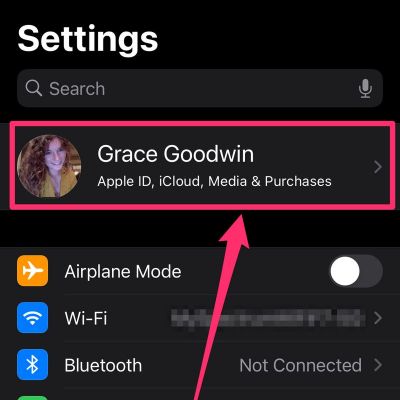
Select your name at the top of the Settings page.
- Scroll all the way down to the bottom of your Apple ID page and tap Sign Out.
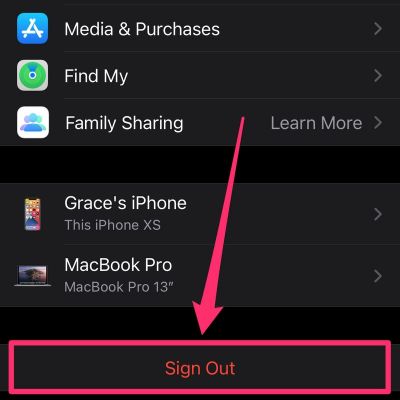
Tap the “Sign Out” button.
- You’ll be prompted for your Apple ID password. Then, tap the Turn Off button. This will turn off Find My iPhone, which is required to turn off iCloud.
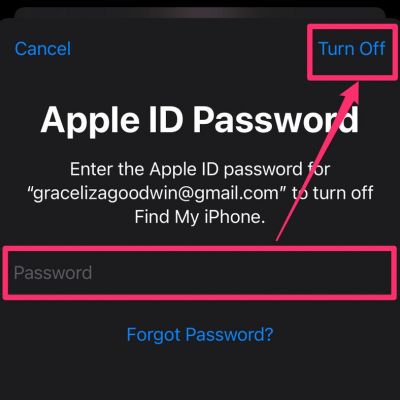
Enter your password and hit “Turn Off.”
- On the next page, you’ll be prompted to specify whatever iCloud data you wish to keep on your phone as a backup. By tapping the colored bar next to each object, you can switch between them. To save, leave it green; to deactivate, leave it white.
- You’ll be prompted to confirm your want to sign out once more; hit Sign Out once more.
How to turn off iCloud Services on a Mac
- Navigate to System Preferences by clicking the Apple icon in the top-left corner of your screen’s toolbar and selecting System Preferences from the drop-down menu.
- In the top-right corner of System Preferences, next to your name, click Apple ID.
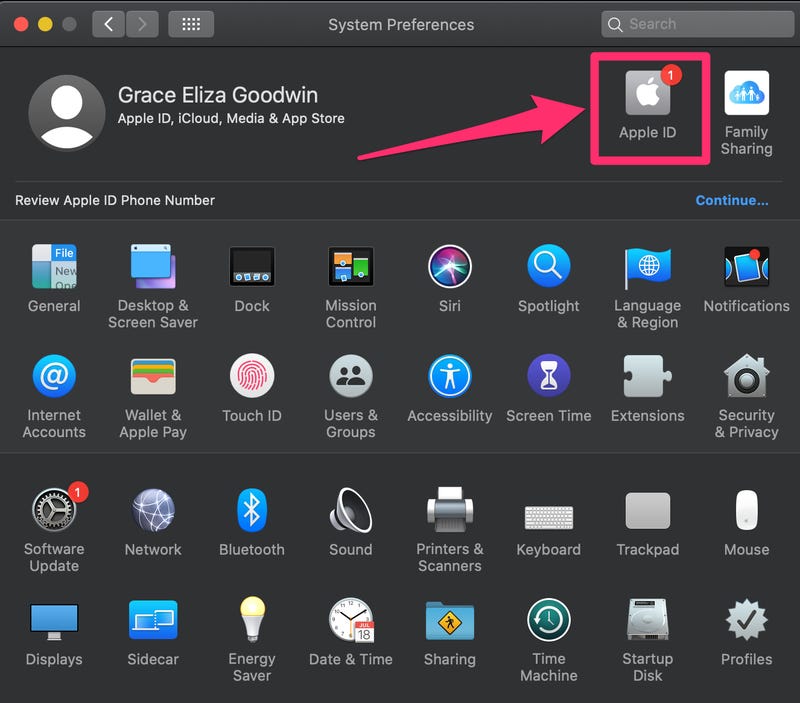
In System Preferences, click “Apple ID.”
- Click iCloud in the left-hand menu, and then uncheck the checkboxes next to each app you want to disconnect from iCloud. Depending on the app you uncheck, you may be prompted to enter your Apple ID password.
-
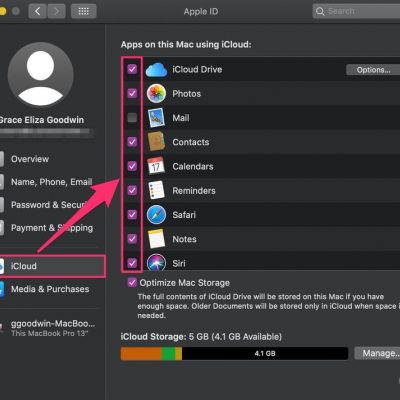
On the iCloud tab, uncheck the boxes of the apps you want to remove from iCloud.
A quick tip: If your Mac is running macOS 10.14 or older, instead of selecting Apple ID, select iCloud.
If you wish to disable iCloud entirely on your Mac, go to System Preferences and sign out of your iCloud account.
How to turn off iCloud Functions on an Apple Watch
When you first set up an Apple Watch, it is automatically linked to your iCloud account via your iPhone.
You can’t disable iCloud features on your Apple Watch directly, but you can customize what iCloud information appears on your Apple Watch. To do so, launch the Settings app on your Apple Watch and select the option to delete certain functionalities.
A quick tip: To completely delete your Apple Watch from your iCloud account, remove the Activation Lock on the iCloud website and unpair your Watch from your iCloud account.
How to Disable iCloud on a Windows Computer
- On your device, launch the iCloud for Windows app.
- Uncheck the boxes next to the features you want to disable.
- In the bottom-right corner of the window, click Apply.
On a Windows computer, click Sign Out in the bottom-left corner of the iCloud for Windows software to completely sign out of iCloud.
Know more about : Social Media SEO, Disavow Links, DealDash, Binance Coin