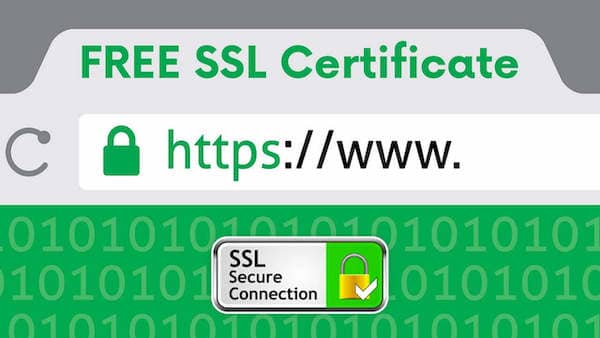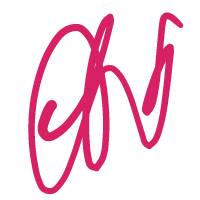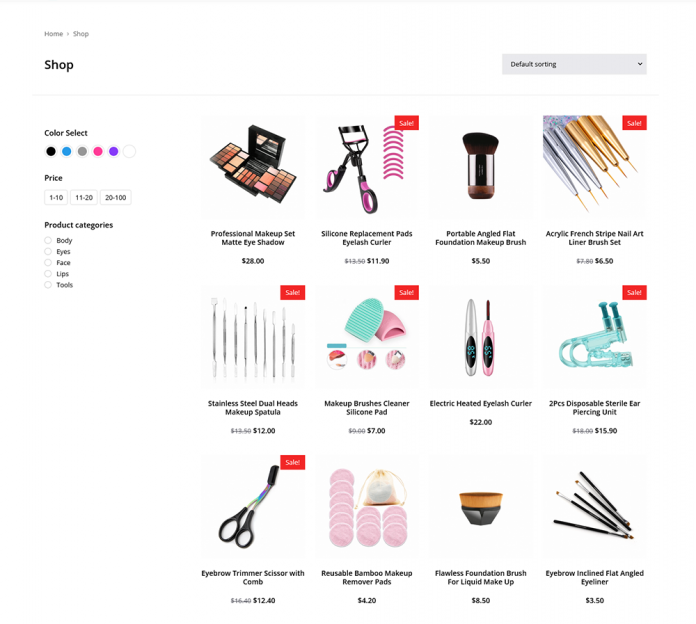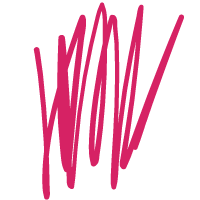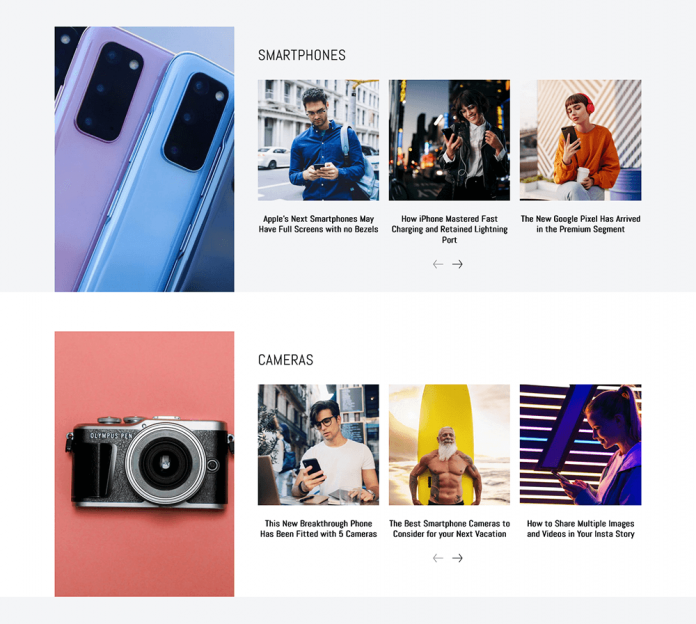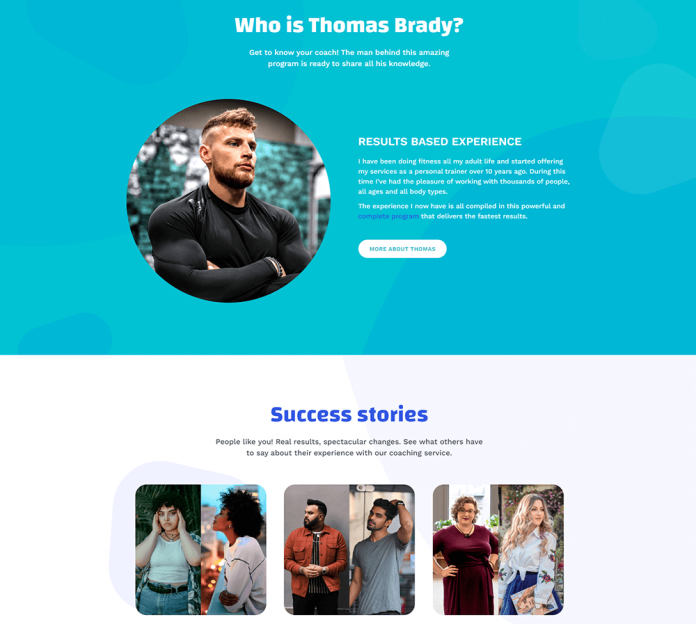Free SSL Certificate | How to Install Free SSL Certificate | SSL Certificate using lets encrypt
An SSL certificate is a standard technology that secures data transmission between a browser and a server. It encrypts data sent from the web browser to the server.
When you install SSL on your web server, it changes the HTTP protocol to HTTPS, where the extra ‘S’ stands for Secured. A website secured with an SSL certificate will display a green lock symbol or the word “Secure” along with the HTTPS protocol.
An SSL certificate protects your website from intermediary attacks, which are a serious threat to website owners.
Most people avoid using SSL certificates on their websites due to the high costs and renewal fees of an SSL certificate.
Most individuals, however, are unaware that they can obtain a fully functional free SSL certificate. Yes, you read that correctly. You can receive a fully functional SSL certificate for your website for free. Let’s Encrypt, which provides a fully functional SSL certificate for free, makes it feasible.
What exactly is the purpose of an SSL certificate?
The basic function of an SSL certificate is to secure data flow between the browser and the web server. Even Google has stated that having SSL certificate is a factor in improving a website’s ranking.
If you conduct online transactions or have a login and registration system, an SSL certificate can help you secure your visitors’ confidential information by encrypting it. In addition, if your site is not secured with an SSL certificate, Google will mark it as insecure and alert people before they arrive.
Here’s a list of reasons why you should have an SSL certificate on your website, even if you don’t sell anything or have any kind of login or registration system.Encrypting data transmitted from browser to server and server to browser Encrypting data exchanged between servers Preventing your website from being hacked
An SSL certificate contributes to a website’s authority.
Google has included SSL certificates as one of the search engine ranking factors. It contributes to your website’s visitors’ increased trust.
Free SSL Certificates: Free vs. Premium
If your website is an information-sharing blog or a business website, you can sign up for Let’s Encrypt’s free SSL. It provides all of the necessary security to keep a website secure. However, if your website is an e-commerce site or one where users enter sensitive information, it must be secured with a purchased SSL certificate.
A premium SSL certificate adds an extra layer of security. Comodo, Symantec, GeoTrust, and more companies sell purchased SSL certificates.
SSL Certificates are classified into four types.
SSL certificates are classified into three categories based on their validation levels.
The following sections discuss each of the three types of SSL certificates:
i. SSL certificate with domain validation
Domain verified SSL certificates are rather simple to obtain. To obtain this SSL certificate, you should authenticate the ownership of your domain.
You can obtain a domain verified SSL certificate for free. This SSL certificate is suitable for basic information and blog sites, however it is not suitable for e-commerce websites.
ii. SSL certificate validated by the organization
This is the next level SSL certificate, and it is exclusively issued to organizations and businesses. If you wish to purchase an organization verified SSL certificate, you must have a registered firm or organization.
Furthermore, before issuing the certificate, the SSL certificate authority verifies the organization’s details. At the very least, an e-commerce website should have this form of SSL certificate.
iii. SSL certificate with extended validation
The most secure and best certificate is an Extended Validated SSL certificate. When visiting a site secured with an Extended verified SSL certificate, the browser displays the organization name before the URL.
What exactly is Let’s Encrypt? Free SSL Certificate
Let’s Encrypt is a certificate authority that provides website owners with a free SSL certificate. It was founded to secure the website by an internet research organization. When large corporations like Facebook, Chrome, Mozilla, Cisco, and Sucuri saw the group’s goal, they immediately backed it up.
This project’s major purpose was to safeguard the web and provide a free SSL certificate. Certbot, a Let’s Encrypt automated installer, assists you in adding an SSL certificate to your website in a matter of minutes—this project sought to deliver an SSL certificate for free to anyone.
- Let’s Encrypt On the WordPress site
- Let’s Encrypt provides a free SSL certificate for your WordPress website. It is suggested that you use an SSL certificate to secure your WordPress website.
- Furthermore, it is free, therefore you will not be charged to have a Let’s Encrypt certificate on your website.
- Along with increased security, it enhances the level of trust in your website among your visitors.
Even Google has made SSL certificates a ranking factor for all websites. As a result, in order for your WordPress website to be secure, you must have an SSL certificate installed.
How should an SSL certificate be installed on a WordPress website?
There are several methods for installing an SSL certificate on your WordPress website. The ideal way to install an SSL certificate on your website is to choose a web hosting provider that includes a free SSL certificate in their plan. Almost every major web hosting service includes a free SSL certificate as part of their hosting package.
Bluehost is the most dependable web hosting service, providing free SSL certificates with every hosting plan and domain hosted on their servers.
If you have already purchased Bluehost web hosting, you may skip on to the SSL Installation section.
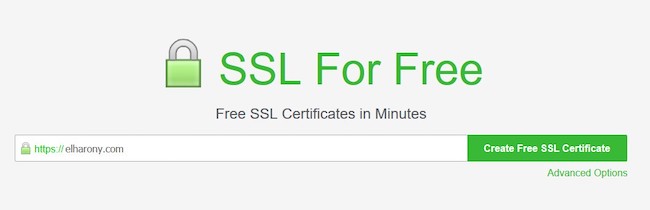
If you haven’t already done so, follow the steps below to get Bluehost web hosting for your website.
Visit Bluehost.com.
Click the Get Started button. There are various web hosting plans available. Bluehost offers four additional shared hosting plans. Every shared plan is designed specifically for hosting a WordPress website.
If you only need to host one website, the basic plan is sufficient. If you require more, you can upgrade based on your needs and requirements.
Sign up by entering your information and completing the payment.
Connect your domain and set up your website once you’ve ordered web hosting.
To activate an SSL certificate on your website, follow the steps outlined below:
i. Access your Bluehost account:
The first step is to sign in to your Bluehost account. When you’ve logged in,
Visit My Websites
Choose the domain where you wish to install the SSL certificate.
Navigate to Site Management.
Select the Security tab.
To activate your domain’s SSL certificate, select ON.
Once you have turned on the SSL certificate from the backend, it will take between 15 minutes and 4 hours for it to be activated on your website.
ii. Examine your mail box
Once you have enabled SSL security in your Bluehost Cpanel, you will receive an email to your registered email address with instructions on how to validate your WordPress free SSL.
To proceed with the installation and activation of an SSL certificate on your website, the email will request that you authenticate the ownership of your domain.
Follow the instructions in the email to activate an SSL certificate on your website.
iii. Setting up Bluehost SSL with WordPress
You should have installed an SSL certificate on your WordPress website by now. While transitioning to https, your website should display a green padlock.
To complete the redirects to https, modify the URL of your WordPress website.
Please follow the instructions below to modify the on your WordPress website:
Log in to your WordPress administration panel.
- Navigate to Settings > General.
- Scroll down to the sections WordPress Address (URL) and Site Address (URL).
- This is what it should look like:
- Now, in the text boxes of both sections, replace HTTP with HTTPs.
- To finish the configuration, click the Save changes button.
- Changing the WordPress URL on existing Websites
- If you’ve already placed an SSL certificate on your WordPress website, but the link still opens in HTTP mode.
- Then it could be due of the HTTP protocol-shared link. It would be helpful if you changed the HTTP to HTTPs as seen above.
- After completing the preceding procedures, your website is now protected with an SSL certificate, and all of your web pages will now open via the HTTPs protocol.